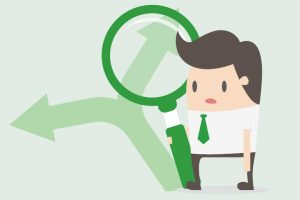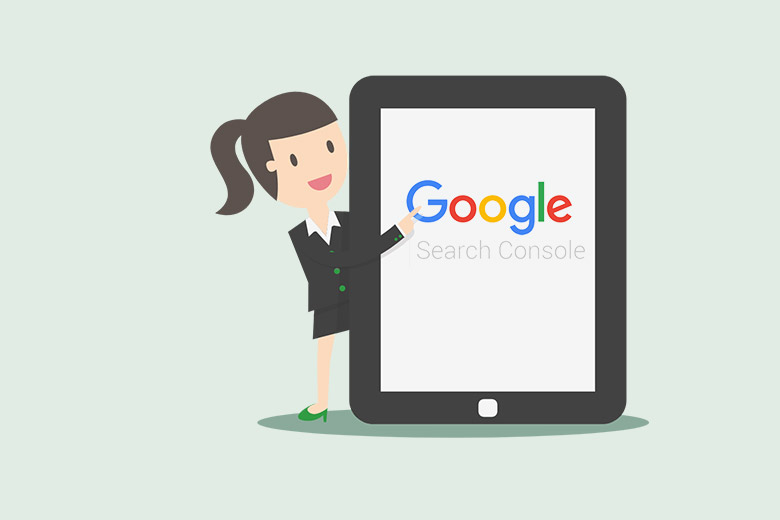
How to Add a New User to Google Search Console
Google Search Console is a free service offered by Google that helps you and your SEO team to monitor issues related to your website’s presence in the search results.
Your account manager will use it to monitor search queries and troubleshoot various technical SEO and security issues as part of your SEO campaign.
As we join your team, we will ask for full access to Google Search Console for your property.
How to Add an Account Manager
1. Open Google Search Console and log in to your account.
2. Click on the top menu (three lines) and use the pulldown menu to select your property:
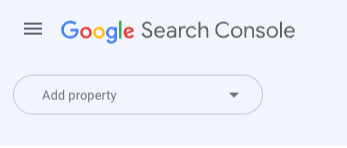
3. Scroll down the left side menu to Settings:
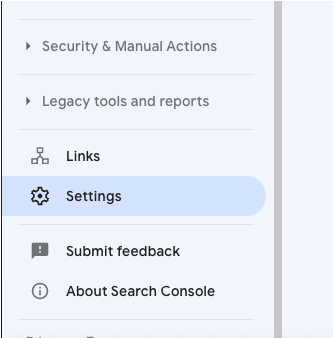
4. Under General settings, choose Users & Permissions to see a current list of those with access.
5. Then click the Add User button on the upper right side of the screen:
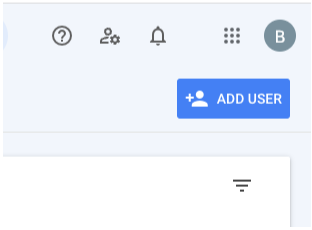
6. Enter the email address sent by your account manager and grant full access. Click save to add them.
You can also change or revoke permissions via this page. Please let your account manager know when this step is complete.
Google Search Console Permission Types
Owner
There must be at least one verified owner for any Google Search Console account. They can be either a verified owner or a delegated owner depending on how ownership is granted. In either case, the owner has full control over the property. They may configure settings, use all tools, and view all data.
Full User
BizWisdom requests full permission because it allows us to view all data and use other tools and features. For example, it allows us to submit URLs for indexing, use the disavow tool, submit sitemaps, and handle any manual action questions.
Restricted User
Restricted users can view most data associated with the account, but not use most of the tools that a full user can. This is useful for team members only needing access to the site performance data.
For a full description of permission types, please see Google’s page on managing users.